2022.07.12
Firmware UPGRADE!!
For Windows:
For MacOS:
[Macbook update 166.zip]&[Macbook update 166-1.zip]
Upgrade Records:
1. Clear the warning message, after EV is upgraded.
2021.12.07
Firmware UPGRADE!
NEW!!! Firmware for MACOS:
[V164-1_macos.zip] & [V164_macos.zip]
Upgrade Records:
1. Solve the problem that some EV cannot be charged after upgraded & some chargers not working.
(PS: Default please use v164-1, if you still can not charging, try v164)
2021.09.16
Firmware UPGRADE!
[V161.exe] & [V161-1.exe]
Upgrade Records:
1. Solve the problem that some EV can not charging after software update
(PS: Default please use v161-1, if you still can not charging, try v161)
2021.04.20
[V150.exe] + [Test tool]
Upgrade Records:
1. Adjust timeout and timing to achieve better compatibility. Optimize data capture work, only need to capture one file of data
2. Test tool, so called “Data Capture Tool”, it is for our engineer to read and solve the problem.
2021.02.23
Upgrade Records:
V141: Optimize ccs side charging sequence to solve the problem that some chargers cannot be charged
2021.01.14
*PS: if you want to use it on MacOS, please run it in Parallel Desktop or VMWare (not included: M1 Macbook);
[V130.exe] & [V131.exe]
Upgrade Records:
V131 Fix some charger precharge no voltage, increase contract wait time
V130 Fix the problem that sometime enter charging immediately stop
V129 Fix some charger problem at cable check session
2021.01.05
[V128.exe]
2021.01.04
Firmware and Driver Upload:
[CH34x_Install_Windows_v3_4.exe]
[V126-1.exe] [readme.doc] [all in one zip]
1.Use a “Micro-USB” cable connect laptop and adapter.
2.Run “CH34x_Install_Windows_v3_4.exe” to install the driver into computer.
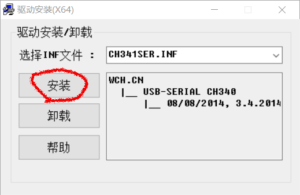
3.Confirm that the USB driver “CH34x_Install_Windows_v3_4.exe” is installed correctly, check the “port list” in “device manager”
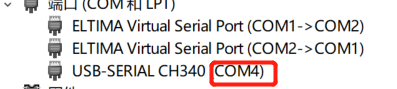
4.Run the firmware writer “V126-1.exe” in this same folder
5.Confirm the Port Name is same as “device manager” shows:
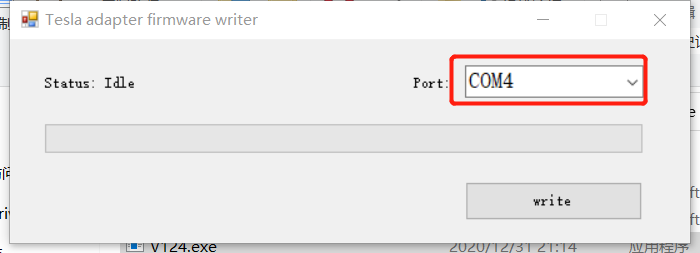
6.Click the button “write”, software will be updating as below
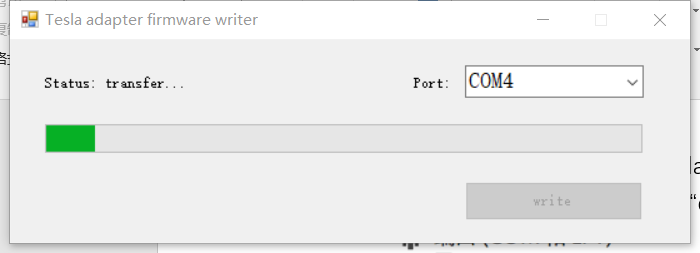
After about 30 seconds, update will be success
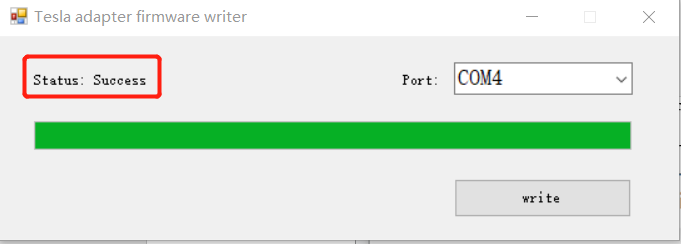
Finished.
2022.07.12
Firmware UPGRADE!!
For Windows:
For MacOS:
[Macbook update 166.zip]&[Macbook update 166-1.zip]
Upgrade Records:
1. Clear the warning message, after EV is upgraded.
2021.12.07
Firmware UPGRADE!
[V164-1.exe] & [V164.exe]
NEW!!! Firmware for MACOS:
[V164-1_macos.zip] & [V164_macos.zip]
Upgrade Records:
1. Solve the problem that some EV cannot be charged after upgraded & some chargers not working.
(PS: Default please use v164-1, if you still can not charging, try v164)
2021.09.16
[V161.exe] & [V161-1.exe]
Upgrade Records:
1. Solve the problem that some EV can not charging after software update
(PS: Default please use v161-1, if you still can not charging, try v161)
2021.04.20
[V150.exe] + [Test tool]
Upgrade Records:
1. Adjust timeout and timing to achieve better compatibility. Optimize data capture work, only need to capture one file of data
2. Test tool, so called “Data Capture Tool”, it is for our engineer to read and solve the problem.
2021.02.23
[V141.exe]
Upgrade Records:
V141: Optimize ccs side charging sequence to solve the problem that some chargers cannot be charged
2021.01.14
*PS: if you want to use it on MacOS, please run it in Parallel Desktop or VMWare (not included: M1 Macbook);
[V130.exe] & [V131.exe]
Upgrade Records:
V131 Fix some charger precharge no voltage, increase contract wait time
V130 Fix the problem that sometime enter charging immediately stop
V129 Fix some charger problem at cable check session
2021.01.05
[V128.exe]
2021.01.04
Firmware and Driver Upload:
[CH34x_Install_Windows_v3_4.exe]
[V126-1.exe] [readme.doc] [all in one zip]
1.Use a “Micro-USB” cable connect laptop and adapter.
2.Run “CH34x_Install_Windows_v3_4.exe” to install the driver into computer.
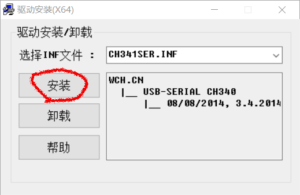
3.Confirm that the USB driver “CH34x_Install_Windows_v3_4.exe” is installed correctly, check the “port list” in “device manager”
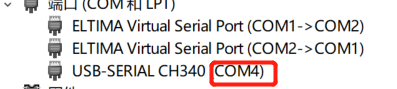
4.Run the firmware writer “V126-1.exe” in this same folder
5.Confirm the Port Name is same as “device manager” shows:
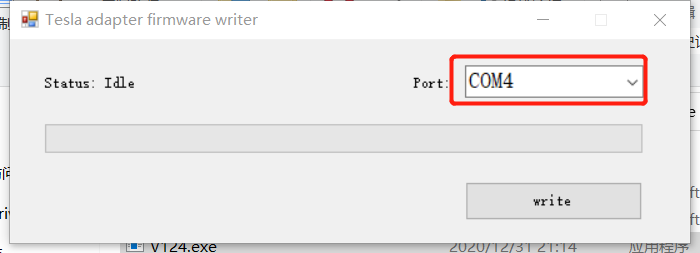
6.Click the button “write”, software will be updating as below
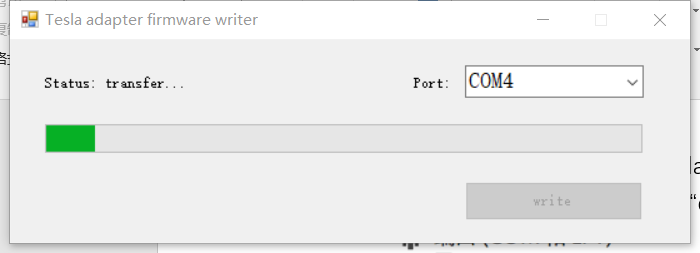
After about 30 seconds, update will be success
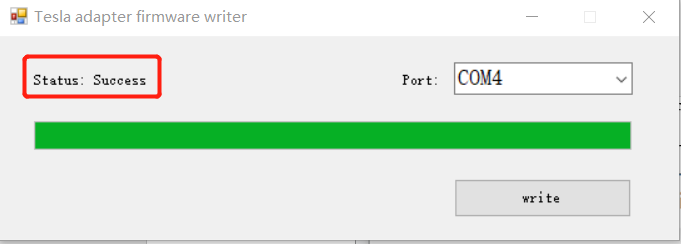
Finished.